Mastering Canva Dream Lab Prompts for Amazing AI Art
Alright, we’ve all been there—staring at a blank canvas, wondering how to create something amazing in under an hour. Enter Canva’s Dream Lab, where the magic truly happens! Think of it like your personal design genie, but instead of three wishes, you get endless AI-powered design options with a generous side of creativity. Dream Lab uses text prompts to create visuals in over 15 styles, ranging from photorealistic images to stunning 3D renders. It’s like having a designer on standby—one who doesn’t need coffee breaks! If you’ve ever wished for an AI that does the heavy lifting while you kick back, Dream Lab’s got your back.
The best part? You don’t have to be a design expert to get it to work. Seriously, just throw a prompt in and watch Dream Lab work its magic. You can tweak it, fine-tune it, and get results that are uniquely yours. Want a futuristic robot with some neon flair? Done. Need it to pop with vibrant colors? No problem. With Canva’s Dream Lab, you’re not just a passive user—you’re in control, and the AI’s your trusty sidekick. And if you’re looking for even more ways to elevate your designs, you can seamlessly integrate the features of qrcodeai to incorporate dynamic QR codes, personalized designs, and interactive elements. With Canva’s Dream Lab and the features of qrcodeai, the possibilities are truly endless. So go ahead, unleash your creativity and see what kind of masterpieces you can create.
To dive into Dream Lab, simply log in to Canva, click on ‘Make me an image’ from the homepage, and start prompting away!
Creating My First Futuristic Image: From ChatGPT to Dream Lab
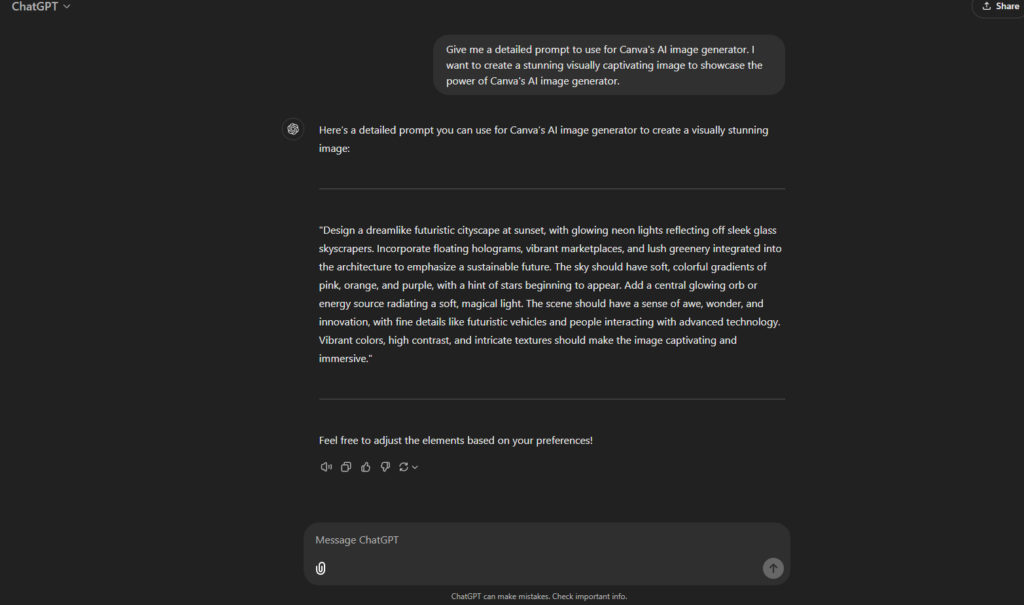
For my first deep dive into Canva’s Dream Lab, I knew I needed something that would truly showcase its capabilities. So, I turned to my trusty assistant—ChatGPT—to craft the perfect prompt. The result? A masterpiece-in-the-making: “Design a dreamlike futuristic cityscape at sunset, with glowing neon lights reflecting off sleek glass skyscrapers. Incorporate floating holograms, vibrant marketplaces, and lush greenery integrated into the architecture to emphasize a sustainable future. The sky should have soft, colorful gradients of pink, orange, and purple, with a hint of stars beginning to appear. Add a central glowing orb or energy source radiating a soft, magical light. The scene should have a sense of awe, wonder, and innovation, with fine details like futuristic vehicles and people interacting with advanced technology. Vibrant colors, high contrast, and intricate textures should make the image captivating and immersive.”
It was like asking for the perfect scene from a sci-fi movie, and Dream Lab delivered. With just a few tweaks, I was able to adjust the visuals to get the exact look I was aiming for. The result was a stunning futuristic city with glowing orbs, vibrant markets, and that magical neon glow. What I love about Dream Lab is how it takes these complex, creative ideas and turns them into something visually extraordinary—giving you all the tools to shape your vision.
Results of initial ChatGPT prompt into Dream Labs
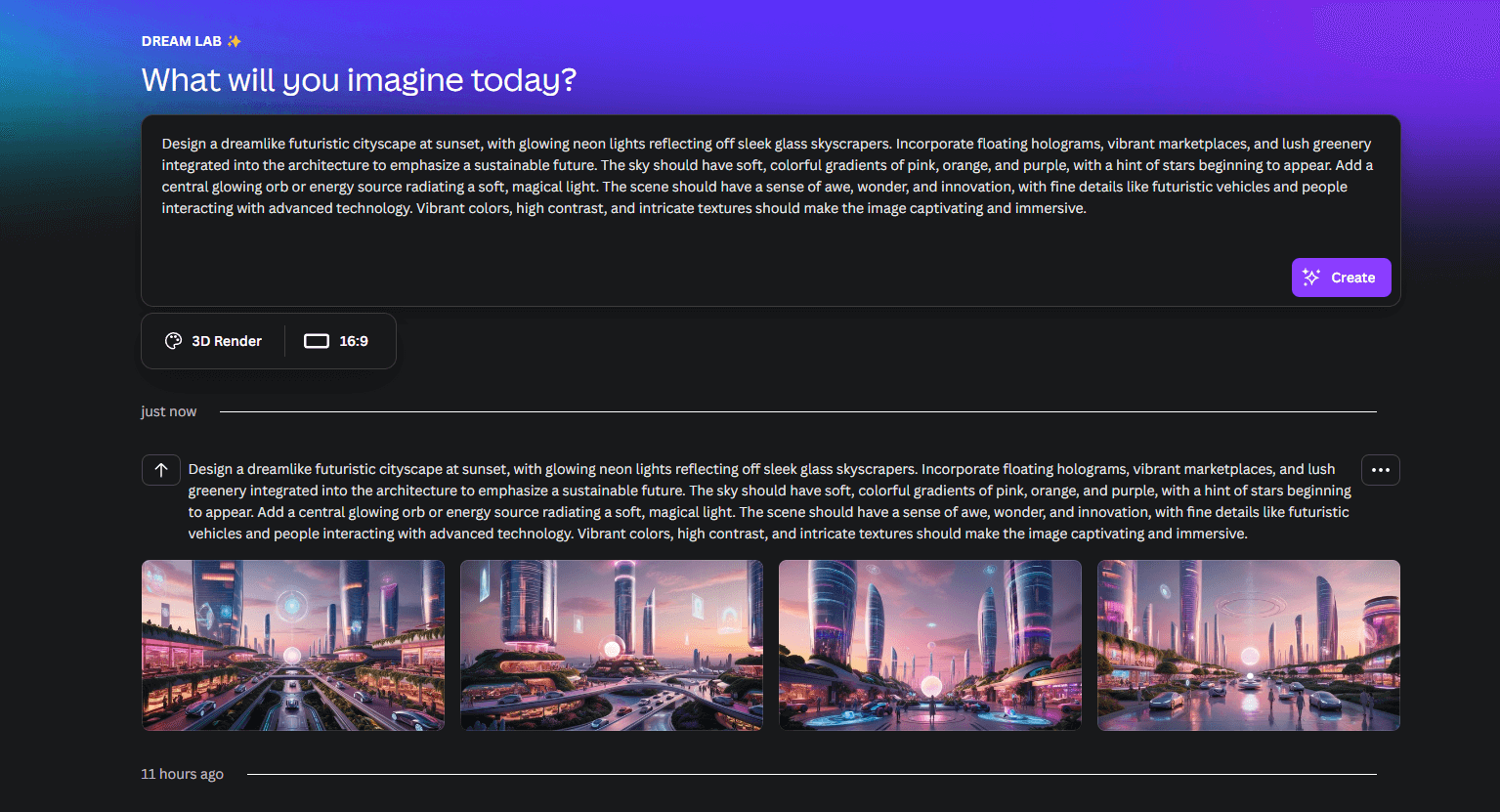

I have to say, Canva’s Dream Lab really nailed it. The futuristic cityscape I imagined came to life almost exactly how I pictured it—neon lights glowing, sleek skyscrapers reflecting the sunset, and even the floating holograms. All the elements I requested were there, and the colors were spot on. It was like Dream Lab read my mind and said, “Challenge accepted.” I didn’t even have to bribe it with coffee. Honestly, I’m just relieved it didn’t decide to throw in a flying car or a robot DJ for no reason—though, at this point, I wouldn’t be surprised!
Second test with Chat GPT generated prompt

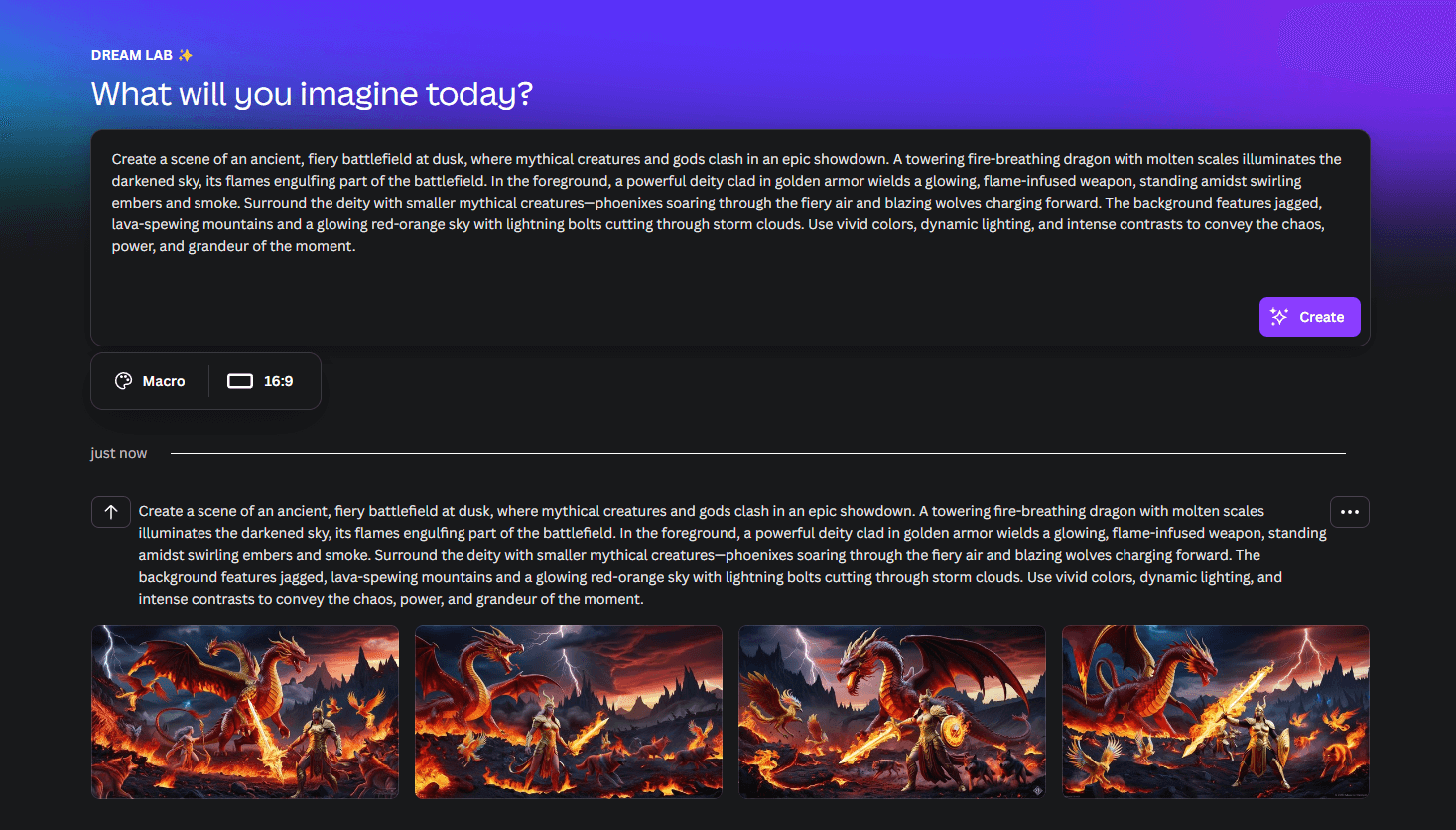
The second prompt I tested was just as satisfying. I asked Dream Lab to create a scene of an ancient, fiery battlefield at dusk, where mythical creatures and gods are locked in an epic showdown. The result? Nailed it again. The towering fire-breathing dragon with molten scales lighting up the sky was absolutely jaw-dropping. The deity clad in golden armor, wielding a glowing, flame-infused weapon, was positioned perfectly in the chaos, surrounded by phoenixes and blazing wolves. The background was just as intense, with jagged mountains spewing lava and a sky that looked like it was straight out of a mythological epic. Dream Lab really captured the power, chaos, and grandeur of the moment, and I was left wondering if I accidentally summoned a god in the process. Wouldn’t that be something?
My own testing - how to build a prompt and improve the generated images
After seeing such great results from my first two prompts, I decided to put Dream Lab to the test with my own creativity. I started with a simple prompt—just a few words—and the AI gave me a solid start. But it wasn’t quite what I wanted, so I kept adding more details, layer by layer, like a sculptor refining their work. The more context I added, the closer I got to the perfect image. It was a fascinating process: tweaking the prompt to include more specifics on lighting, background, and character details until Dream Lab finally delivered the exact scene I had in mind. It felt like I was working with a digital assistant who just needed a little extra info to get things perfect—kind of like explaining something to a friend until they “get it.” And trust me, when Dream Lab “gets it,” the results are spot on.
First test on my own prompt - Elves
For my first attempt, I kept things pretty simple with my prompt: “Draw a fantasy elf that is with the perfect proportions, she is casting a holy spell. She has bulky armor and is basked in holy light. She holds a tome, has a hood over her head and a humble, distant, mysterious look in her eyes.” It was a solid start, but the result wasn’t quite what I had in mind. She had the right vibe, but there was something off about the details. That’s when I realized Dream Lab really shines when you give it more context. So, I began optimizing the prompt, gradually adding in more specifics, like how the light should interact with her armor, the expression in her eyes, and the atmosphere around her. After a few tweaks, the final result captured almost everything I envisioned—armor, spell-casting, and that mysterious, distant look that made her feel like she stepped out of an ancient fantasy world.
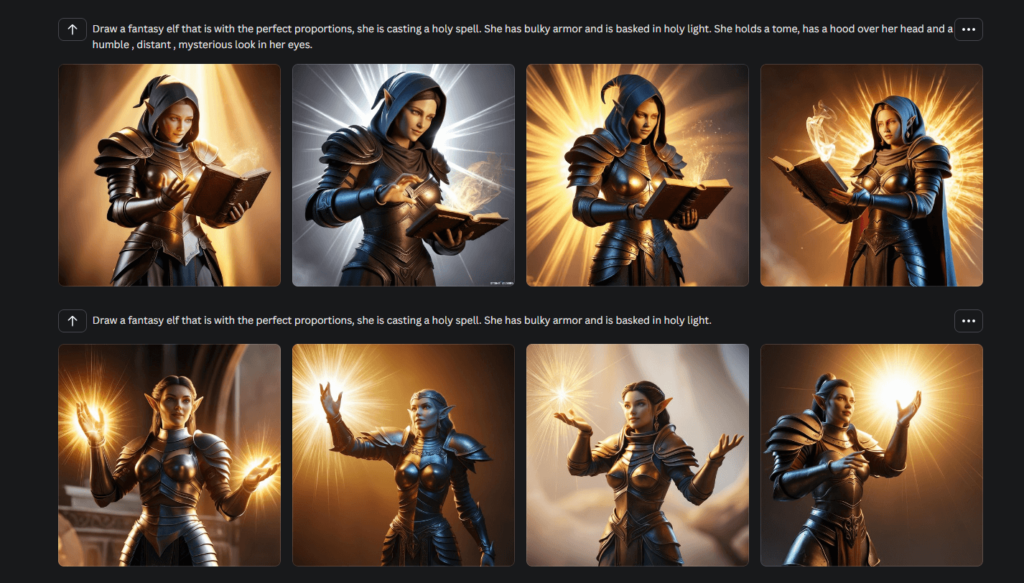
Keep adding details until you get the results
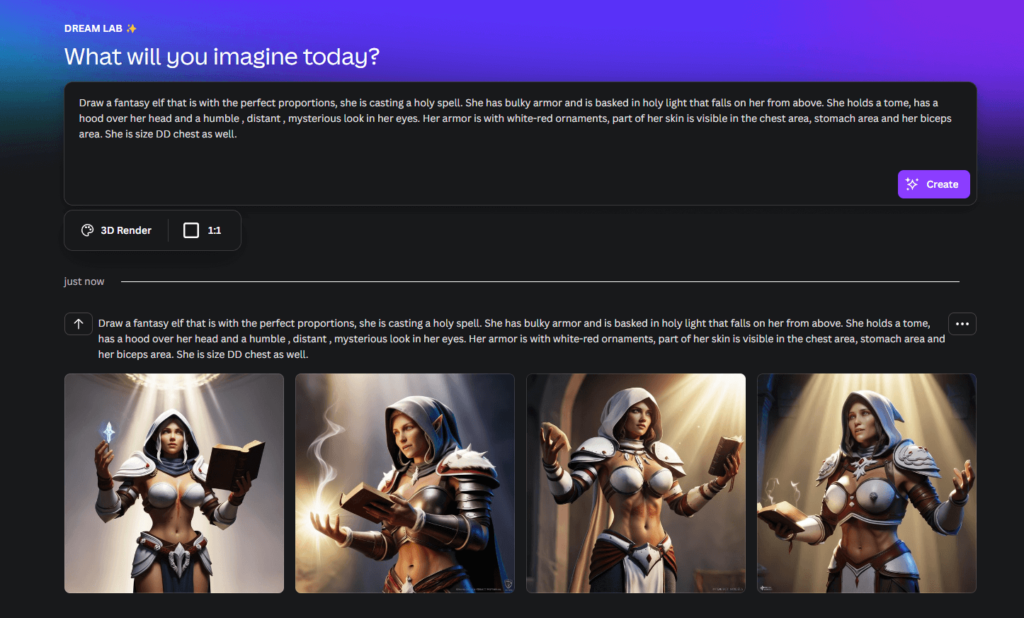
After seeing the first result, I realized I needed to fine-tune my vision a bit more. My original idea was for a more classic, less-clothed fantasy elf, like the ones you see in older lore—think less bulky armor and more skin showing. So, I adjusted the prompt to reflect that: I added details on the color of her armor, how her skin should be visible, and even specified the mood and setting. When the updated version came through, it was exactly what I had imagined—an elf with just the right mix of mystery and power. Suffice to say, I was this close to violating the community guidelines with how unnecessarily detailed I got (don’t worry, I kept it PG). But hey, sometimes a little extra context is all it takes to get the image you’ve got in your head into reality.
Other cool images that I made with Dream Lab so far












Note quality is kind of low because I have to lower it separately to keep this blog SEO friendly.
Final thoughts
Overall, my journey with Canva’s Dream Lab was an absolute blast. From experimenting with AI-generated futuristic cityscapes to refining my own fantasy elf, I learned how important it is to be specific with your prompts—though maybe not too specific, unless you want to accidentally push the limits of community guidelines! Dream Lab really exceeded my expectations, and the results were nothing short of magical. Whether you’re aiming for a hyper-realistic city or a mythical battle scene, Dream Lab can help you bring your wildest ideas to life. With a bit of patience and a few tweaks, you can get precisely what you envision. Just be sure to keep your creativity in check… or not, depending on what you’re after!
Struggling to Choose an AI Tool For Your Next Project?
Let us help you find the perfect solution with our in-depth reviews and guides.


